PhotoshopCS6 Tutorial: How to add text effect of "infamous"
Writing the Text :
Write any text that you wish to appear like the one shown in the picture.I used Bold text.Name this layer and then you are ready to start.
Picture stuff :
Open all the pictures that you want to show in the text Crop each one either using Pen tool or Magnetic lasso tool.I would prefer you to go for the magnetic lasso tool Firstly it saves time
and secondly if you are merging a picture in a text then it does not show much edges that are obviously not properly cropped out with magnetic lasso tool
After that crop,select and past all the pictures in the text layer.
Creating the clipping mask :
Select every layer separately and create their clipping Masks.For creating a clipping mask follow the steps Below:
- Select the layer
- Navigate to "Layer"
- Click Create Clipping Mask
Make sure that your layer which's clipping mask is to be created is above text layer .
After that Try to do something with curves and make your images dull . make sure you use the curves correctly.
First use the brush with hardness 0 and opacity 20
Then put all the images in the text
Using Brushes:
Once you have pasted all the pictures in the text then pick a brush and use it around the text and try to fade your text a little from the edges .For different effect like lightning etc use grunge brushes. that are available in the Brushes Option.
Last Step:
Do not forget to move the text layer to its original position


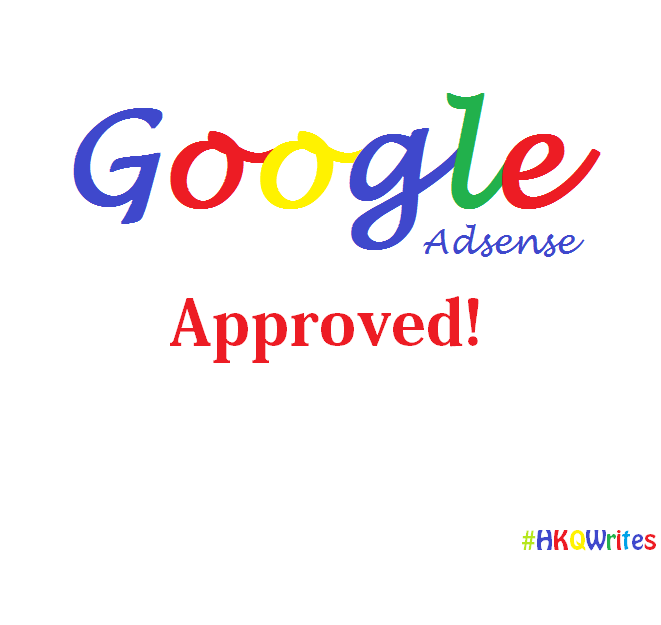

Thanks a lot HKQ! Love your tutorials ;)
ReplyDeleteNice pic. You look so familiar bro
DeleteThank you !
ReplyDeleteHmm nice job
ReplyDeleteThank you
ReplyDelete